Today we are releasing an update for ProPhoto 7, version 7.7.18. Like most updates, this new version includes several bug fixes and software updates (listed below). However, it also includes a checker tool to ensure your site is ready for future ProPhoto updates. As such, it is important to make sure this update runs on your site and take any necessary steps to ensure future ProPhoto 7 updates process correctly.
How do I update ProPhoto 7 on my site?
Assuming you have auto-updating enabled in the “ProPhoto > Settings > Advanced > Miscellaneous” area, the next time you login to your site, you should see it auto-update, like this:
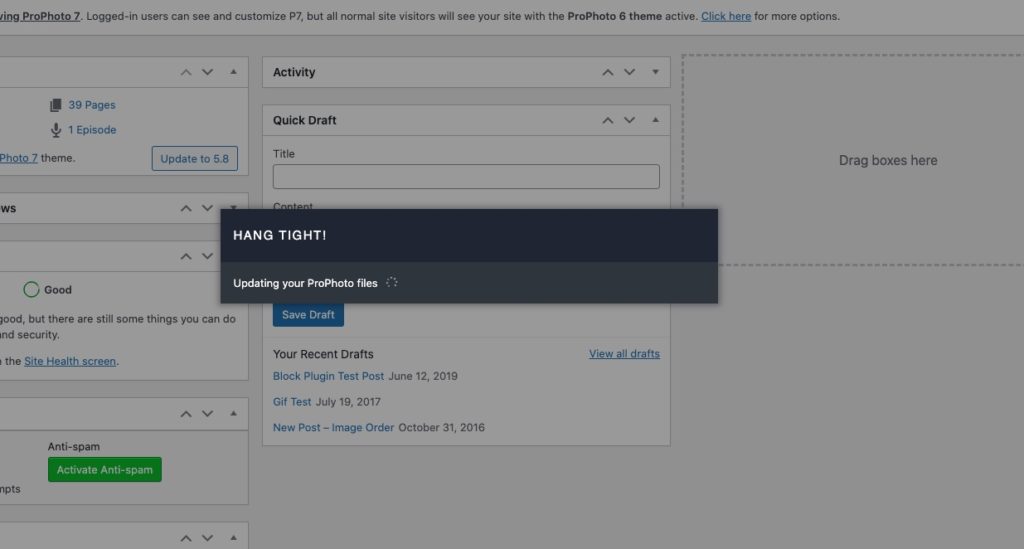
After ProPhoto has updated, you can look in the lower right corner of your WordPress admin to see which version of ProPhoto is running.
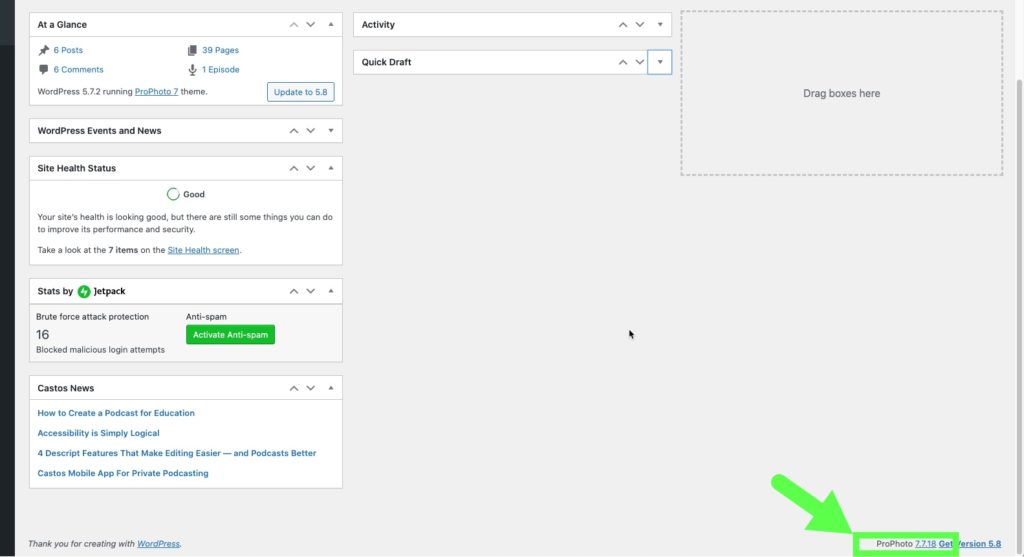
You’ll want to make sure it shows ProPhoto 7.7.18.
Alternatively, you can view your ProPhoto 7 version number in the “ProPhoto > Settings > Advanced > Miscellaneous” area and/or trigger an automatic update from there if needed. And if your site is not auto-updating for any reason, you can update your ProPhoto 7 theme files manually.
Why is this update important?
This new release of ProPhoto 7 (7.7.18) includes a built-in checker to see what version of PHP your host’s server is currently running. The reason for this is that the next ProPhoto update we release (September 1, 2021) is going to raise the minimum PHP requirement for ProPhoto 7 to PHP 7.3 and will also ensure ProPhoto 7 compatibility with PHP 8.0.
If our checker determines that your server is running PHP 7.2 or older, you will see this banner at the top of your admin:
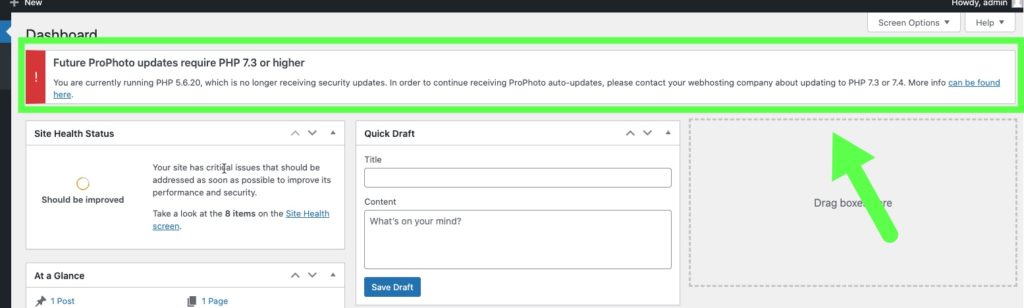
ProPhoto 7 will also disable automatic updates for you in “ProPhoto > Settings > Advanced > Miscellaneous” so that you do not receive future updates (which could cause your site to break). You will want to follow the steps below to resolve.
If you do not see this banner in your admin area, there is nothing you need to do. You are all set and your site is ready for future ProPhoto updates! (A majority of ProPhoto 7 users are already running PHP 7.3 or higher and won’t see the banner.)
I see the PHP warning banner, now what?
If you see the warning banner shown above, you will want to contact your webhost and request that they increase the PHP setting on your hosting plan to PHP 7.3 or 7.4. Most reputable webhosts offer these PHP versions so having them make the switch should not be a problem. (In fact WordPress itself strongly recommends a minimum PHP version of 7.4.) Once your webhost updates the PHP setting, the warning banner from us in your WordPress admin will disappear. Then, you will want to go to the “ProPhoto > Settings > Advanced > Miscellaneous” area and enable ProPhoto auto-updates once again. Your site is now ready to receive future ProPhoto updates!
If for any reason your webhost can’t update your server’s PHP version to the 7.3 minimum, your ProPhoto 7 software will still work, but just be aware you will not be able to get future updates. Not to mention that older PHP versions are far less secure. So if you fall into this situation, it would be worth looking at switching to a different webhost, or checking out our hosted ProPhoto option where you’ll never have to worry about PHP or updates again!
Can I update to PHP 8.0 now?
No, you will not want to update your PHP setting to 8.0 just yet. After our next ProPhoto 7 update is released on September 1, 2021, then your site will be ready to run on PHP 8.0. However, if you really want to update your site to PHP 8.0 before then, contact us directly so we can help.
What else is included in the ProPhoto 7.7.18 update?
Other items included in this ProPhoto 7 update are:
- Update to ensure correct display of fixed background images on “pro” iOS devices.
- Compatibility updates for WordPress 5.8 release.