It’s that time of year for photographers. It’s cold outside, and there are fewer shoots to schedule. For most that means it’s time to work on business procedures, get some new gear, learn some new software and… work on the website. At ProPhoto we love winter; it’s our busiest season! Our sales numbers increase as people purchase ProPhoto and designs from our store to craft beautiful websites. We take great joy in seeing all these beautiful sites come to life. However, it’s also a time of gut-wrenching heartache as we help people discover that their hosting has expired and their website along with it. Hosting plans often start in the winter, that’s also the time with they expire.
Friends, ProPhoto is not your host. Only you can save your site from disaster.
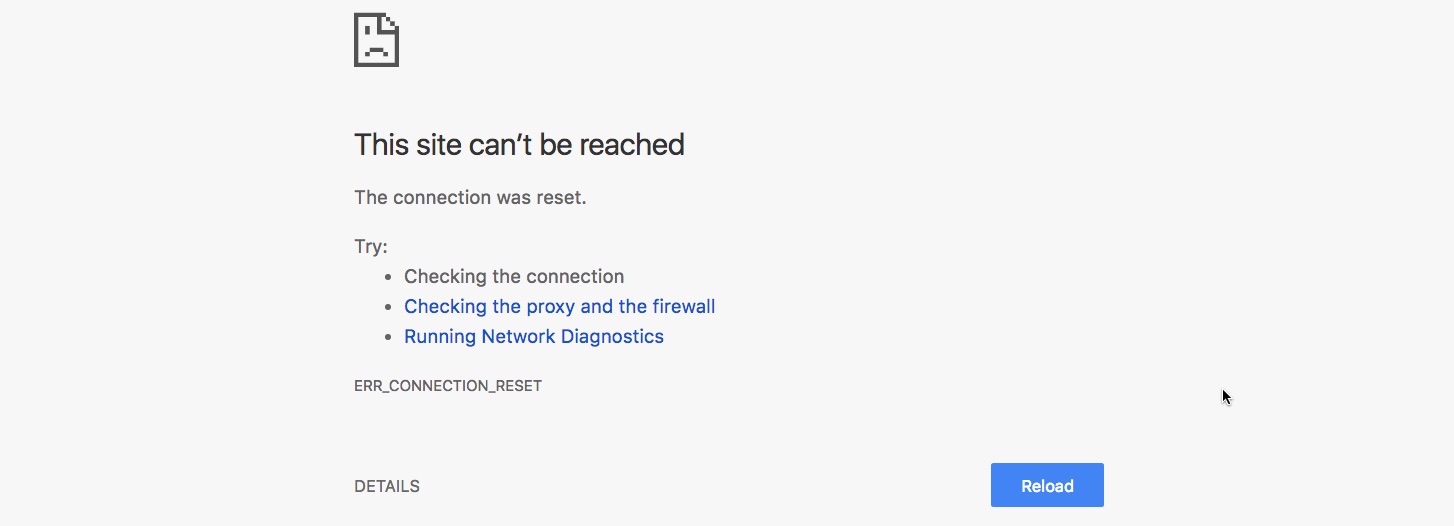
As you work on your sites this winter, please avoid this disaster with the following two-pronged attack.
1. Make sure your hosting account is set to auto-renew, your credit card is valid and your email address is current
In the last week, I’ve had to be the bearer of bad news to at least three people. Your hosting expired. You’ve lost everything. Theres’s nothing I can do. For some it’s expired credit cards. Others don’t see a renewal reminder because of an old email address. Still others wrongly assume that we are their host. It’s a good idea to mark your calendar by your renewal date and set yourself a yearly reminder to pop in to your hosting control panel and make sure all your information is current. This is also a good time to see if you are on the fastest plan. Often, there is an upgrade or a different hosting plan that will increase site speed with little to no extra fees.
2. Be 100% certain of your backup system.
It blows my mind how many of our customers do not keep good backups. I know. It seems tedious. Probably just as many of us don’t have life insurance or a will (gulp!). There are lots of ways to backup your site. But whatever way you do it, you need two things – your website files and your database. Here are your basic options.
- Use a respected backup plugin to schedule backups and have them stored in the location you desire. The two we like best are UpdraftPlus and Blog Vault. If it costs a little money to get the features you need, then spend it! Most people should be using a full featured plugin that backs up the database and site files to a 3rd party location and offers various restore options. Everyone should use a tool like this. Everyone.
- Depend on your host’s system. Some hosts actually keep a lot of backups and allow you to roll back to specific dates. This is especially common with managed WordPress hosting varieties. That’s cool and very handy but we recommend this be the backup to the backup. We still recommend using a plugin. Host systems fail. We see it all the time.
- Backup manually. This involves using FTP to download your site files onto your own hard drive. Then you use a plugin to create a database download. Or you might backup using your host’s control panel. Some hosts make it easy to download your site files and database with the click of a button. These are tedious but not a bad option if you know what you are doing and also have an automated system in place, as well.
Don’t neglect either of these steps. Get them done and get piece of mind.