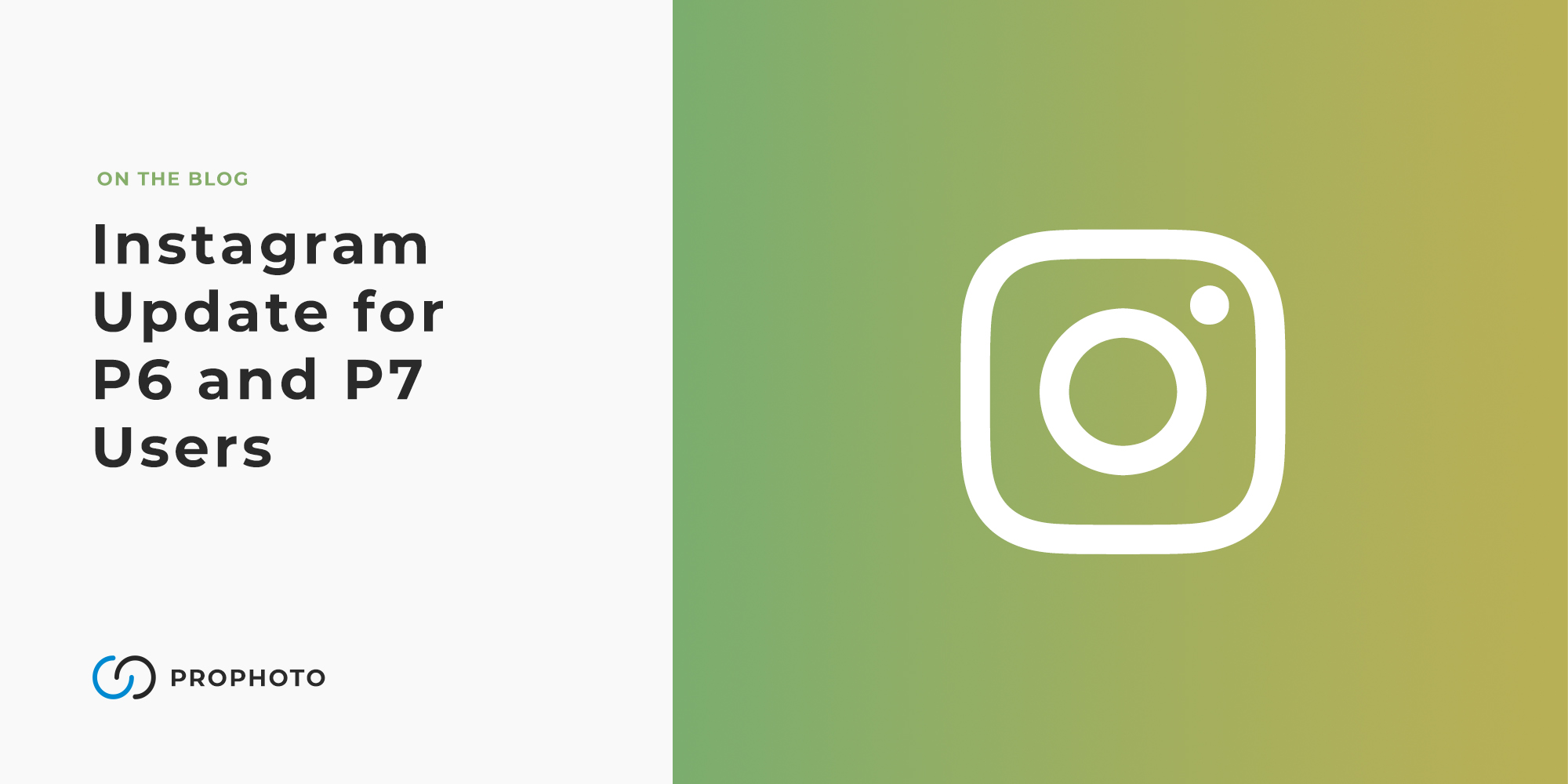
Quick Overview
On June 29, 2020, Instagram stopped providing access to their old API, which allowed 3rd party apps (like ProPhoto) to access and display personal Instagram feeds. This old API is what ProPhoto used to allow ProPhoto 6 and ProPhoto 7 users to authorize and display their Instagram feed using the ProPhoto grid functionality.
We have been working hard to incorporate the new API access into ProPhoto 7 and while it will allow you to continue to display your Instagram feed as before, there is a step required by you the site owner, and several items to note (see below starting with “What you need to do…“).
For ProPhoto 6 however, we have made the decision not to incorporate the new API since P6 is nearing end of life from a support standpoint. See the “Alternative Options” section below for other ways to continue displaying an Instagram feed on your P6 site.
What you need to do…
To continue displaying your Instagram feed via your ProPhoto 7 grid, you will need to re-authorize your Instagram account in order to utilize their new API. To re-authorize, head to the “ProPhoto > Settings > Site Settings > Social Media” area AFTER you see your ProPhoto theme files automatically update (Version 7.7.15). (If your site hasn’t updated for any reason, you can manually update as shown here.)
Here, you will click the button to “De-authorize”.
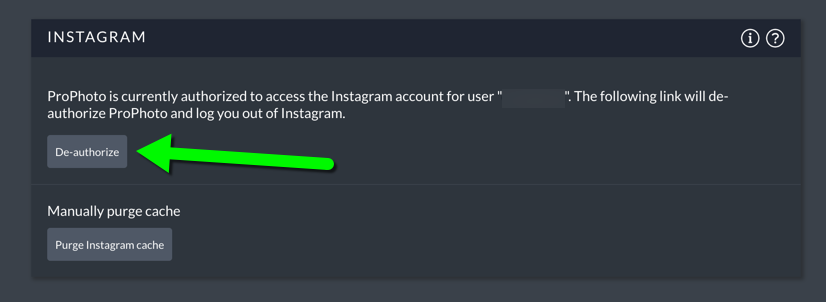
After you have de-authorized, simply click the “Authorize” button to re-authorize your account again. That’s it! Your previously placed grid will continue to show your Instagram feed as before.
What to be aware of…
Because of how Instagram’s new API works and provides feed data, it has required some changes to ProPhoto internally. The biggest change it that ProPhoto now has to fetch and download your Instagram feed images, so that it can display them in your grid. These downloaded images will be stored in your “Media > Library,” just like any other image that you would upload to your site. If you try deleting any of these images, be aware that ProPhoto will keep downloading and storing them. So just leave them as they are in the “Media > Library.”
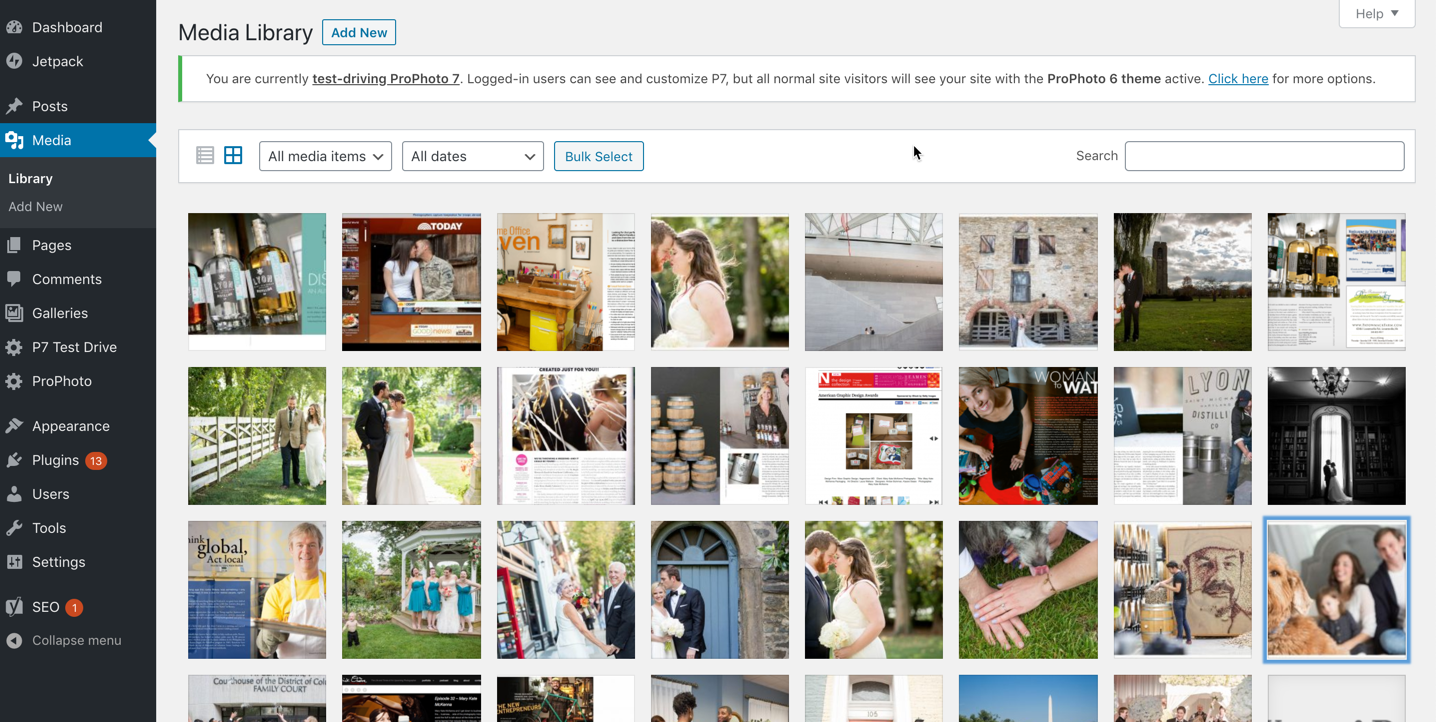
This downloading of Instagram images to your own site will happen the very first time you try loading your site after re-authorization. As a result, be aware that it could take a while on that initial load for your Instagram grid to display, since there is a lot of behind the scenes working going on. But after the Instagram grid finally loads, going forward, it should load much faster as it will only have to download any new Instagram post images.
Alternative options
If you decide you’d rather not use the built-in ProPhoto Instagram functionality for any reason (or you are a P6 user), be aware there are alternative options available. You are free to search for and use a WordPress plugin that provides for an Instagram feed widget. (Smash Balloon is popular.) Or, you can look into 3rd party applications, like Lightwidget or Snapwidget that provide you with embed code that you can use to display your Instagram feed.
If using a plugin, ProPhoto 6 users will likely want to use a Plugin Widget and ProPhoto 7 users a Widget Module to display. If using embed code, P6 users can use a Text Widget and P7 users a Widget Module to display the code within their site design.